The 20-Minute Networking Hack That Books More Calls
This iPhone Shortcut + Make Automation Turns Business Cards Into Booked Calls
Yesterday in the AI Creator Drop chat,
dropped this question:"I wanna be at a networking event, hear a great idea and then be able to voice memo via text a note to myself to remember something, but it'll get placed somewhere where I will actually see it again maybe set up a calendar invite perhaps draft an email that will be waiting in my draft box in the morning maybe send tasks to somebody else through my project management system"
And then she added the kicker: "And can you make Siri spell correctly? Lol. Now that I see how well the AI transcribers do it's really embarrassing for Siri lol."
I laughed. Then I got to work.
Because here's the thing—networking events are where money gets made, but they're also where great connections go to die. You meet someone brilliant, exchange business cards, have an amazing conversation... and then their card lives in your pocket until laundry day.
Sound familiar?
What if your phone could be your networking wingman? What if it could scan business cards, extract contact info, schedule follow-ups, and even prep your next meeting—all while you're still shaking hands?
I built two versions of this networking assistant. Version 1.0 lives entirely on your iPhone and takes 10 minutes to set up. Version 2.0 uses Make.com to connect your entire tech stack. If you're new to Make.com, you can start with a free account here that includes 1,000 operations per month—more than enough to test this automation.
By the end of this article, you'll have everything you need to build both versions yourself. The complete shortcuts and Make.com blueprint can be found in Your Implementation Kit.
Both versions solve the same core problem: turning chance encounters into booked calls.
The Problem With Networking (And Why Most People Suck At It)
Here's what typically happens at networking events:
Meet someone interesting
Exchange business cards
Promise to "connect soon"
Business card goes in pocket/purse/void
Three weeks later, find crumpled card and think "Who was this person again?"
Never follow up
Repeat
The issue isn't that people don't want to network—it's that the follow-up game is broken. You're juggling conversations, remembering names, and trying to look professional while your brain is already maxed out.
That's where AI comes in as your perfect sidekick. It doesn't get tired, doesn't forget details, and definitely doesn't lose business cards in coat pockets.
Version 1.0: The iPhone-Only Networking Machine
Watch This Shortcut in Action
Before I break down every step, let me show you how it actually feels. In this quick demo, you’ll see me run the shortcut live—scanning a business card, extracting the info, and instantly setting up a follow-up. It’s so smooth you’ll want to start handing out business cards just to try it.
Build time: 20 minutes
What it does: Scans cards, creates contacts, drafts follow-up emails
This version lives entirely in iPhone Shortcuts. No external tools, no complex setups, just pure automation magic.
Here's How It Works:
Step 1: Card Capture The shortcut gives you two options—take a photo of a business card or upload an existing image from your camera roll. If you snap a pic, it gets saved to your camera roll.
Step 2: AI Extraction Once you have the image, the shortcut gets the text from the image and sends it to ChatGPT with a specific prompt to extract contact information and format it as JSON. The prompt is designed to handle missing information gracefully—if there's no phone number on the card, it fills that field with empty quotes rather than breaking.
The JSON format looks like this:
{
"firstName": "Jane",
"lastName": "Smith",
"phone": "+1-555-123-4567",
"email": "jane@company.com",
"jobTitle": "VP of Marketing",
"company": "Amazing Corp",
"website": "amazingcorp.com"
}Step 3: Contact Creation The shortcut takes that JSON data and automatically creates a new contact in your phone. No more manually typing names, email addresses, or company information. Your AI assistant handles all the data entry.
Step 4: Smart Event Detection Here's where it gets clever. The shortcut searches your calendar for events that started in the last 4 hours. The logic is simple—if you're at a networking event that started 2 hours ago, that's probably where you met this person.
You can adjust the time window, but 4 hours covers most networking events, conferences, and even those long business dinners.
Step 5: Instant Follow-Up Once it finds your current event, the shortcut opens a pre-drafted email to your new contact. The template is simple but effective:
"Hey [First Name], it was great to connect with you at [Event Name]! Here's my contact info. Looking forward to talking soon. Best, Tiff"
The email compose window opens automatically, so you can personalize the message before sending. This means you can follow up while the conversation is still fresh in both your minds.
Setting Up Version 1.0
Create a new shortcut in the Shortcuts app
Add "Choose from Menu" action with options "Take a Picture" and "Upload"
Add photo capture/selection actions for each menu choice
Add "Ask for Input" action to get text from ChatGPT
Add "Get My Shortcuts" action and set up the ChatGPT prompt
Add dictionary creation actions to parse the JSON response
Add "Create Contact" action using the dictionary values
Add "Find Calendar Events" action with 4-hour window
Add email composition action with your template
The beauty of Version 1.0 is its simplicity. Everything happens on your phone, and you can use it immediately without connecting to external services.
Version 2.0: The Full-Stack Networking Beast
Watch the Full Automation Flow (Make.com Version)
Ready to see this shortcut glow up? In this advanced demo, I’ll show you how the Make.com version takes everything in Version 1.0 and kicks it into overdrive.
Here’s what happens: you scan a card, and—like magic—it books a meeting and drops all the details in your Slack DM. All hands-free.
Build time: 30 minutes
What it does: Everything from 1.0, plus calendar scheduling, Slack notifications, and infinite extensibility
Version 2.0 takes the same core concept and supercharges it with Make.com automation. Instead of just creating a contact and drafting an email, this version turns your entire workflow into a networking machine.
The Magic Behind Version 2.0
When you scan a business card, here's what happens:
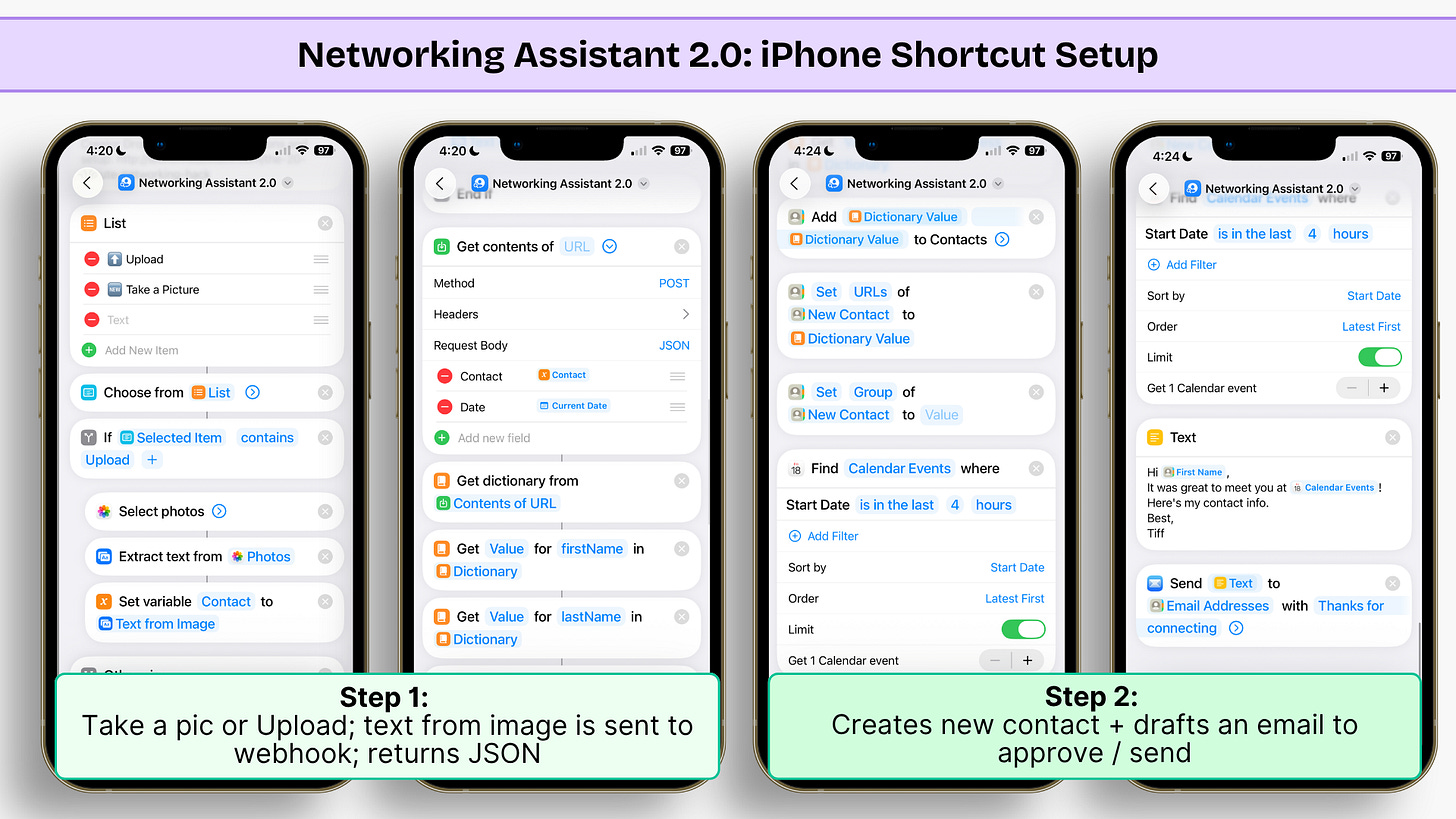
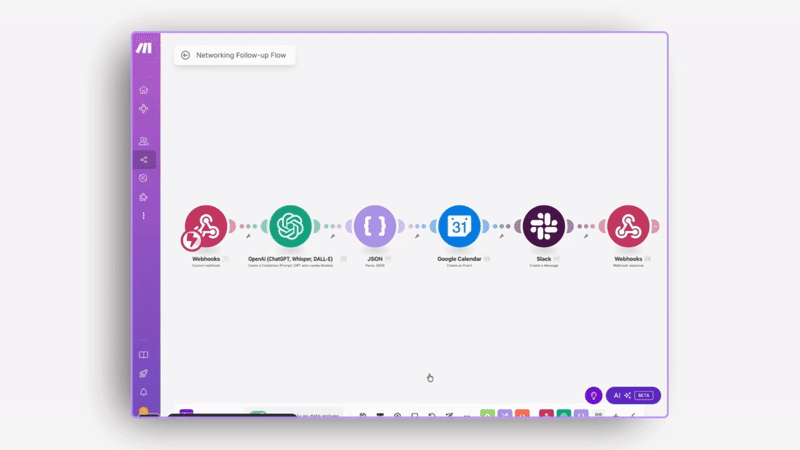
Step 1: Data Capture Same as Version 1.0—photo capture and AI extraction.
Step 2: Webhook Trigger Instead of handling everything locally, the shortcut sends the contact data to a Make.com webhook. This is where the real automation begins.
Step 3: AI Processing Make.com receives the data and passes it through OpenAI for additional processing and validation. This ensures the JSON formatting is clean and all fields are properly structured.
Step 4: Calendar Integration Here's the game-changer: Make.com automatically creates a follow-up meeting in your Google Calendar for tomorrow at 8 AM. The event title includes the person's name and company, and the description contains all their contact information.
Step 5: Slack Notification The automation sends you a Slack DM with the contact details and a direct link to the calendar event. Now you have a permanent record in Slack, and clicking the link takes you straight to the scheduled follow-up.
Step 6: Infinite Extensions Because you're using Make.com, you can connect this workflow to virtually any other tool. Want to add contacts to your CRM? Easy. Send details to a Google Sheet? Done. Create a Notion database entry? Absolutely.
Why Version 2.0 Changes Everything
The iPhone-only version solves the immediate problem—capturing contact info and prompting follow-up. But Version 2.0 creates a system that works even when you're not thinking about it.
That 8 AM calendar reminder isn't just a nice touch—it's strategic. Research shows that following up within 24 hours increases response rates by 400%. By automatically scheduling tomorrow morning, you're building good networking habits without having to remember them.
The Slack integration creates a searchable archive of everyone you meet. Six months from now, when you're trying to remember "that person from the marketing conference who had the cool idea about customer retention," you can search Slack and find them instantly.
Setting Up Version 2.0
iPhone Shortcut:
Same card capture and AI extraction as Version 1.0
Replaces local processing with a webhook call to Make.com
Extracts the data from the webhook response to create a contact
Finds Calendar Events within a 4-hour window
Prepares an email draft to review + send to your new contact
Make.com Scenario:
Webhooks trigger to receive data from your shortcut
OpenAI module to process and validate the JSON
Google Calendar module to create tomorrow's follow-up meeting
Slack module to send you the notification with calendar link
Optional modules for CRM, Google Sheets, Notion, or other tools
The setup takes a bit longer than Version 1.0, but the payoff is enormous. You're not just digitizing business cards—you're building a relationship management system that runs itself.
Choose Your Own Adventure
Both versions solve the core problem, but they serve different needs:
Go with Version 1.0 if:
You want something that works immediately
You prefer keeping everything on your phone
You're new to automation and want to start simple
Go with Version 2.0 if:
You want integration with your existing tools
You attend multiple networking events per month
You're ready to invest 20 minutes for long-term automation wins
The Real Business Impact
Let's talk numbers for a second. The average business professional attends 2-3 networking events per month and meets 8-12 new people per event. That's potentially 36 new connections monthly.
With traditional follow-up methods, maybe 20% of those connections turn into actual relationships. With automated follow-up, that number jumps to 60-80% because you're consistent and timely.
If even 10% of your networking connections turn into business opportunities, you're looking at 3-4 potential deals per month versus 1 deal with manual follow-up.
More importantly, you're not just collecting contacts—you're building relationships. The person who gets a thoughtful follow-up email within hours of meeting you stands out from the dozen other people they met that day.
Beyond Business Cards: The Bigger Picture
Here's what excites me most about these automations: they free you up to be more human at networking events.
Instead of worrying about remembering names or losing business cards, you can focus on having genuine conversations. Your AI assistant handles the administrative work while you handle the relationship building.
This is exactly what AI should do—take care of the repetitive, error-prone tasks so we can focus on what humans do best: connect, create, and collaborate.
The community member who inspired this automation got it exactly right. They didn't want technology to replace human interaction—they wanted it to enhance the follow-through.
Your 20-Minute Challenge
Pick one version and build it this week. Test it at your next networking event, conference call, or even casual coffee meeting.
Version 1.0 users: Pay attention to how much faster you follow up with new contacts.
Version 2.0 users: Track how many of those calendar reminders actually turn into conversations.
Both versions turn your phone into a networking superpower. The question isn't whether this will work—it's how much your follow-up game will improve once you're not relying on memory and good intentions.
Because here's the truth about networking: it's not about how many people you meet. It's about how many relationships you actually build.
And now your phone is about to become your best wingman in making that happen.
This article contains affiliate links for Make.com. If you sign up for Make.com through my link, I may earn a commission at no cost to you. I only recommend tools I actually use and believe in.
Your Implementation Kit
Download the iPhone Shortcuts + Make.com Blueprint:
Keep reading with a 7-day free trial
Subscribe to The AI Creator Drop to keep reading this post and get 7 days of free access to the full post archives.







