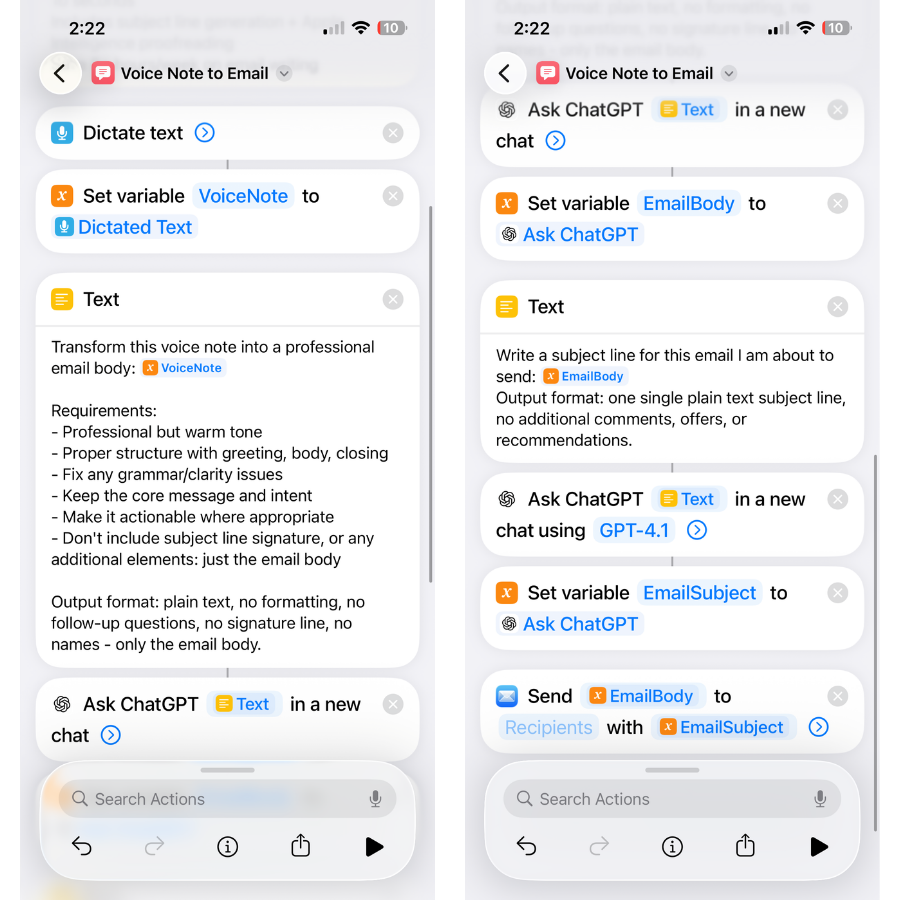I Built an AI Meeting Assistant That Lives in My iPhone (And You Can Too)
How I turned meeting chaos into automated intelligence (and freed up 10+ hours per week)
Picture this: You're in an important client call, frantically trying to take notes while actually listening, nodding along while your brain scrambles to remember who's supposed to do what by when. The meeting ends, you've got half-legible scribbles, and you spend the next 45 minutes trying to reconstruct what happened while sending follow-up emails that sound like you weren't really paying attention.
Meanwhile, your iPhone—literally designed to connect to the most advanced AI on the planet—just sat there watching you struggle like some kind of expensive paperweight.
Here's what kills me: That same iPhone could have recorded everything, transcribed it perfectly, generated a professional summary with action items, looked up attendee information, created organized notes, and automatically sent everything to participants while you focused entirely on the actual conversation.
I know this because I built exactly that system, and it's completely changed how I handle meetings. No more note-taking anxiety, no more forgotten action items, no more spending an hour on meeting follow-up. Just pure focus during conversations and perfect documentation delivered automatically.
The best part? You can build this same system in about 20 minutes using tools already on your iPhone.
You're Playing Business on Hard Mode
Let me guess—your current meeting workflow looks something like this:
During the meeting: Try to balance listening with note-taking → Miss important details because you're writing → Panic about forgetting action items → Pretend you caught everything
After the meeting: Decipher your terrible handwriting → Try to remember who said what → Spend 30+ minutes typing up notes → Send awkward follow-up emails → Realize you forgot to include someone important
Next week: Someone asks about a detail from the meeting → Spend 10 minutes searching through scattered notes → Find nothing useful → Wing it and hope for the best
Sound familiar? That's because we've been conditioned to think that manual note-taking is just "part of being professional" when really, it's just outdated friction that prevents us from having better conversations.
Your iPhone already has direct access to ChatGPT through Shortcuts. It can record, transcribe, and analyze audio. It knows your calendar and contacts. Apple literally hands you the keys to AI automation, and most people just... don't use them.
AI That Actually Works for Your Business
I'm about to show you three AI workflows that will transform how you handle the busy work that's eating your time. These aren't cute productivity hacks—they're professional-grade automation systems that I actually use to run my business.
We're talking about shortcuts that handle your repetitive brain work so you can focus on the strategic thinking that actually grows your business. Think of it like having an incredibly efficient assistant who never needs coffee breaks, never forgets details, and never judges you for having the same brilliant idea five times because you forgot to write it down.
Ready? Let's build your AI productivity machine.
Shortcut #1: Voice-to-Professional-Email (Because Good Writing Shouldn't Take Forever)
The Problem: You know what you want to say, but writing professional emails takes forever. You stare at blank screens, delete and rewrite the same sentence five times, and end up sending something that sounds either too casual or like a robot wrote it.
The Solution: Speak your messy thoughts, get polished professional emails in 10 seconds.
Setup:
Open Shortcuts app → Tap "+" to create new shortcut
Add "Dictate Text" action
Add "Set Variable" action → Name it "VoiceNote"
Add "Text" action with this prompt:
Transform this voice note into a professional email body:
[Insert Voice Note Variable Here]
Requirements:
- Professional but warm tone
- Proper structure with greeting, body, closing
- Fix any grammar/clarity issues
- Keep the core message and intent
- Make it actionable where appropriate
- Don't include subject line, just the email bodyAdd "Ask ChatGPT" action → Input your text from step 4
Add "Set Variable" action → Name it "EmailBody"
Add another "Text" action: "Create a professional subject line for this email: [EmailBody variable]"
Add "Ask ChatGPT" action for the subject line
Add "Set Variable" action → Name it "EmailSubject"
Add "Compose Email" action → Use EmailBody variable in body, SubjectLine variable in subject
Real Example:
Voice input: "Hey, wanted to follow up about that collaboration thing we talked about last week, are you still interested? Let me know, thanks"
AI output:
Subject: "Following up on our collaboration discussion"
Body: "Hi [Name], I hope you're doing well. I wanted to follow up on the collaboration opportunity we discussed last week. I'm still very excited about the potential to work together and would love to move forward if you're still interested. Please let me know your thoughts and if you'd like to schedule a time to discuss next steps. Looking forward to hearing from you. Best regards, [Your name]"
Time saved: What used to take 15-20 minutes now takes 30 seconds. I've saved probably 5+ hours per week using this, and my emails actually sound better because AI doesn't have ego or writer's block.
Shortcut #2: Content Strategy Generator (Never Have "What Should I Post?" Anxiety Again)
The Problem: You have great ideas, but turning them into actual content strategy takes hours. You sit there trying to figure out angles, formats, and posting schedules while your brilliant insight gets forgotten.
The Solution: Drop in an idea, get a complete content strategy with calendar scheduling.
Complete Setup:
Create new shortcut with "Ask for Input" action (text input for your idea)
Add "Set Variable" action → Name it "Idea"
Add “Create Calendar Event”
Title: "Weekly Content Planning"
Notes: Idea: [Idea variable]
Add "Text" action with this prompt:
Turn this idea into a complete content strategy:
Idea: [Idea Variable]
Generate:
1. 5 content angles for different platforms:
- Hook/headline for each
- 3 key points to cover
- Platform-specific format (post, reel, story, thread)
- Engagement element (question, poll, CTA)
2. Content calendar suggestions:
- Best posting times for each piece
- Hashtag strategies
- Cross-promotion opportunities
3. Follow-up content ideas to create a series
Make them scroll-stopping and valuable, not generic. I want content that makes people save and share.Add "Ask ChatGPT" action
Add "Get text from Ask ChatGPT" action
Add "Make rich text from markdown" action
Add "Set Variable" action → Name it "ContentPlan"
Add "Create a page" action in your Notion app:
Title: "Weekly Content Plan - [Current Date] and Idea: [Idea variable]"
Notes: ContentPlan variable
Add "Update Calendar Event" action:
URL: Set URL of [New Event variable] to [New Notion Page URL]
Game Changer: This isn't just idea generation—it's a complete content system. You drop an idea (voice or text), get a full strategy with specific formats and timing, and it automatically schedules your planning session. No more scattered ideas or "I'll figure out content later" panic.
Power Move: Set this up to run every Sunday, and you'll always be ahead of your content schedule instead of scrambling for posts.
Pro tip: Occasionally, ChatGPT responses might get truncated in your shortcut when running on your iPhone. If your content plan looks incomplete, just tap back to the ChatGPT action in your shortcut to see the full response, then copy the missing content manually - or check your ChatGPT history.
Shortcut #3: The AI Meeting Assistant (The Crown Jewel)
This is the big one. The automation that completely changed how I handle meetings and saved me 10+ hours per week.
The Problem: Meetings are chaos. You're trying to listen, take notes, remember action items, and actually contribute to the conversation all at once. Then you spend 30+ minutes afterward trying to make sense of your scattered notes and send follow-ups that sound like you were paying attention.
The Solution: Complete automation from recording to summary to attendee sharing. You focus on the conversation; AI handles everything else.
Here's What This System Does:
Records the entire meeting (with one tap or NFC trigger)
Transcribes everything using Apple's built-in speech recognition
Generates AI summary with bullet points and action items
Looks up meeting context from your calendar automatically
Extracts attendee information without you typing anything
Creates organized notes in your task management system
Updates calendar events with meeting notes and links
Sends professional follow-up to all attendees automatically
Handles errors gracefully with smart fallback systems
Keep reading with a 7-day free trial
Subscribe to The AI Creator Drop to keep reading this post and get 7 days of free access to the full post archives.