How I Fired Myself From Admin Work With One Prompt
The 10-Minute AI Setup That Killed My To-Do List
Your Digital Life Is Chaos
The follow-up email from yesterday's meeting. That file buried in Drive. The calendar invite you forgot to check. Your scattered AI conversations that hold all the good stuff but live in complete isolation.
Sound familiar? We've all been master tab-jugglers just to connect dots in our own work.
What Changed Everything: Claude Now Remembers Everything You've Ever Discussed
Anthropic just dropped conversation memory for Claude THIS WEEK. Game changer.
I already love Claude because the Google connections let me use AI across my entire workspace—Drive, Gmail, Calendar. But now with memory? Different level entirely.
No more explaining backstory every conversation. Claude remembers last week's discussion AND pulls from Drive, calendar, and email history automatically.
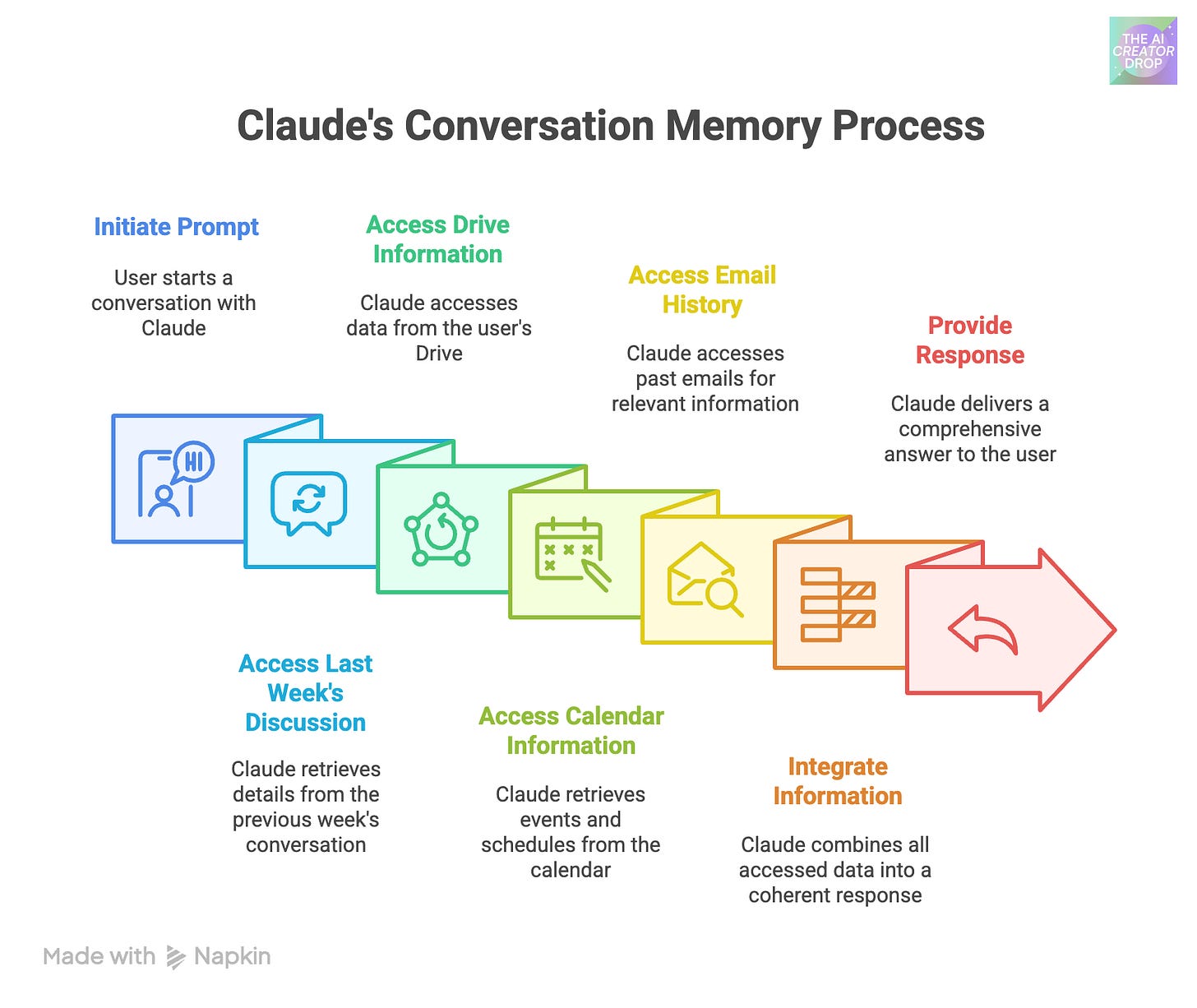
Context switching = dead. Information hunting = over. Manual coordination = extinct.
This morning Claude prepped my entire daily agenda:
Found David's project update email
Reminded me about our meeting in 2 hours
Pulled the files I actually need
Zero inbox hunting required
Why This Hits Different
Most "productivity hacks" = more tools to manage.
This = AI thought partner who actually knows how and where you work.
Claude doesn't just find your missed emails. He helps you reply in YOUR voice using custom styles, project context, and workflow patterns.
Ready to fire yourself from admin work?
I'm breaking down the exact 10-minute setup that killed my to-do list. Real workflows, real time saved, zero theory.
Who else is done being their own assistant?
The 10-Minute Setup That Broke My Brain
Here's what actually happens when you Claude to your Google ecosystem.
First, the technical reality: Claude now has a 1-million-token context window. That's roughly 750,000 words—entire books, massive codebases, or months of conversations.
So when you connect Gmail, Calendar, and Drive, Claude doesn't just see your current chat. He searches ALL your past conversations and pulls from your actual work files.
Translation: Your AI assistant finally knows how you actually work.
The Setup (Seriously, 10 Minutes)
Step 1: Hit the tools menu in Claude, connect Gmail, Calendar, and Drive
Step 2: Grant access for Claude to read across your apps
Step 3: Test with this exact prompt: "Search my emails for [specific project name] and tell me what I still need to follow up on"
Watch Claude pull your scattered project threads into one coherent update. No tab-switching. No context-switching. Just answers.
The Workflows That Actually Changed My System
Workflow #1: The Email Intelligence System
Old way: Scroll through 47 emails to find David's project update
New way: "Claude, what's the latest on the website redesign project?"
Claude searches your Gmail history, finds every relevant thread, and gives you a project status update with action items. He even suggests reply templates in YOUR voice because he's learned your communication patterns.
Workflow #2: The Daily Agenda
Instead of manually cross-referencing calendar, email, and Drive:
"Claude, prep my day. What meetings do I have, what files do I need, and what follow-ups are overdue?"
This morning's result:
Three meetings with context and relevant files ready
Two overdue client emails flagged
One project deadline I completely forgot about
Zero manual coordination required
Workflow #3: Research That Doesn't Eat Your Day
"Pull everything we've discussed about automation workflows and create a resource list for new Flow Club members."
Claude searches months of conversations, cross-references Drive documents, and builds comprehensive resources.
What used to take two hours of digging through files now takes two minutes.
Let's Talk Privacy (Because I Had Real Questions)
What Claude Actually Sees: Only what you explicitly share in conversations. He's not reading your emails in the background or training on your data. When you ask him to search Gmail, that's when—and only when—he looks.
The Current Limitations:
Can't send emails yet (though he'll draft them perfectly)
Needs specific keywords to search effectively—asking Claude about "that thing we discussed about the idea you had" won't cut it
Token limits on massive requests (but seriously, 750k words is a lot)
Those recovered hours now go to building systems instead of managing chaos. I'm creating content instead of hunting for it. Actually eating lunch instead of working through it.
The secret sauce: You must use specific keywords and phrases.
Claude won't magically know what "that client thing" means, but "Project Phoenix timeline updates" will pull everything perfectly.
This isn't another productivity hack that adds complexity. This is AI that finally understands how you work—and works the way you think.
Why Most People Get Garbage Results (And How to Fix It)
Here's what most people miss about Claude's new memory features: they don't automatically make your life easier. They make your life easier when you know how to access them properly.
The difference between "Claude, help me with my stuff" and getting actual useful results comes down to understanding how the memory system works.
Claude can search your past conversations, pull from Gmail, check your calendar, and grab files from Drive - but only if you tell him exactly where to look and what to find.
Most people ask vague questions and wonder why their AI assistant feels useless. The problem isn't the AI. The problem is they're asking the wrong way.
The 4-Part Framework For Effective Results
Effective prompts for Claude's memory features have four components:
Specific Keywords - Not "that project thing" but actual project names, topics, or people
Clear Data Sources - Tell Claude whether to search conversations, Gmail, Drive, calendar, or all of them
Time Boundaries - "Last week," "this month," "from January" instead of "recently"
Actionable Scope - What you actually need to know or do with the information
Real Prompts That Saved Me 2 Hours Today
The Monday Morning Admin Killer
Search our past conversations for '[your main project name]' and '[key work topic]' from last 2 weeks, check Gmail for subjects containing 'urgent' or 'follow-up' from this week, list all meetings from my calendar for next 3 days with their descriptions. Prioritize by urgency and extract specific action items with deadlines.Why this works: Multiple specific keywords + three data sources + clear timeframes + actionable outcome (your Monday prep)
The Content Intelligence Strategist
Find all conversations where we discussed '[your content platform]' or '[content type]' content from last month, pull any Google Docs with 'template' or 'draft' in the title, search Gmail for emails from [key platform/tool] about performance stats. Identify top-performing content themes and suggest 3 new content ideas based on patterns.Why this works: Content-specific keywords + three data sources + file-type specifications + complete project context
The Project Status Generator
Search past chats for '[your project name]' mentions from last 30 days, find all Google Docs in my '[project folder name]' folder, check calendar for any '[meeting type]' or '[project-related]' events this month, pull Gmail threads about [stakeholder/client] questions. Create a status summary with completed tasks, current blockers, and next 3 priorities.Why this works: Project-specific search + targeted folder + event-type filtering + community feedback integration
The Framework You Can Actually Use
Replace the keywords with your actual projects. Adjust the timeframes to match your workflow. Specify the data sources you need. Define what outcome you're looking for.
This isn't about memorizing prompts. It's about understanding that Claude's memory features require precision to be useful. Vague requests get vague results. Structured requests get you the comprehensive intelligence you actually need to make decisions and take action.
The memory features are powerful. But power without direction is just noise.
Specificity Unlocks Everything
Here's the thing about Claude's memory features: they're not magic. They're tools that respond to how precisely you use them.
The breakthrough isn't that AI can remember your conversations or search your files. The breakthrough is understanding that specificity unlocks everything.
"Help me with my project" gets you generic responses. "Search our chats for 'content automation' from last month and check my Drive for any docs with 'workflow' in the title" gets you exactly what you need to move forward.
Most people will try this once, ask something vague like "what did we talk about yesterday," get mediocre results, and assume the technology isn't ready yet. They're missing the point entirely.
The technology is ready. The question is whether you're ready to be specific about what you actually need.
Start With One Real Project
Your next steps are simple:
Start with one prompt using the four-part framework. Pick a real project you're working on right now.
Use specific keywords, tell Claude exactly which data sources to search, set clear time boundaries, and define what actionable outcome you need.
Test it. See what happens.
Then make it better.
If Claude missed something, add more specific keywords. If you got too much information, narrow your timeframe.
If the results weren't actionable enough, be clearer about what you need to do with the information.
That's it. No complex systems to build. No courses to buy. Just better questions that get better answers.
Better Questions Beat Better Tools
The scattered digital chaos that's been eating your time? It's still there, but now you have a way to cut through it that actually works. Your AI assistant finally knows how you work because you've learned how to tell it what you need.
The difference between people who get value from AI and people who don't isn't access to better tools. It's knowing how to ask better questions. Now you know.
The real magic happens when you stop hunting for information and start building with it instead.
What's the first project you're going to test this framework on? Drop it in the comments - I want to see what chaos you're ready to organize.




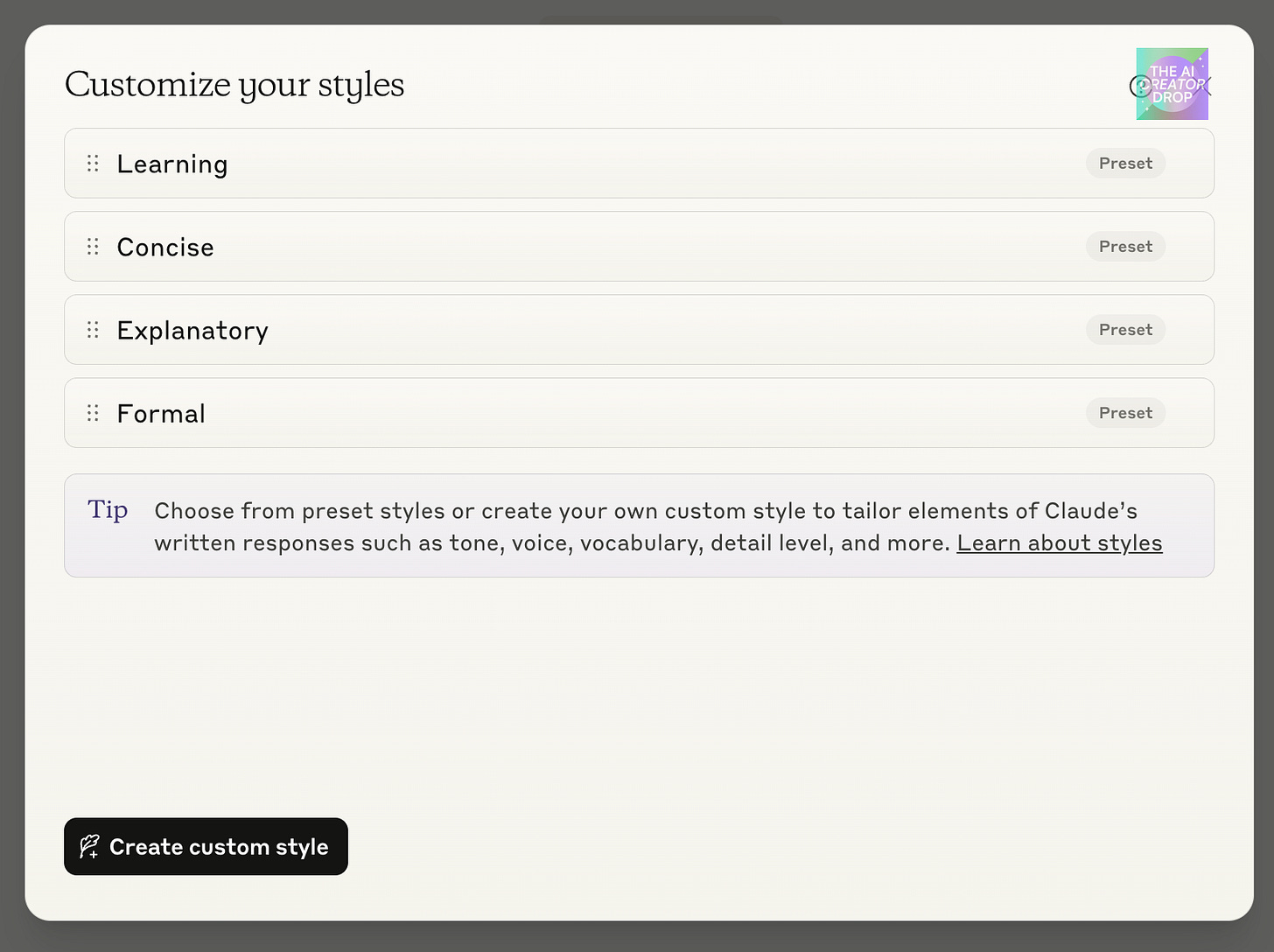
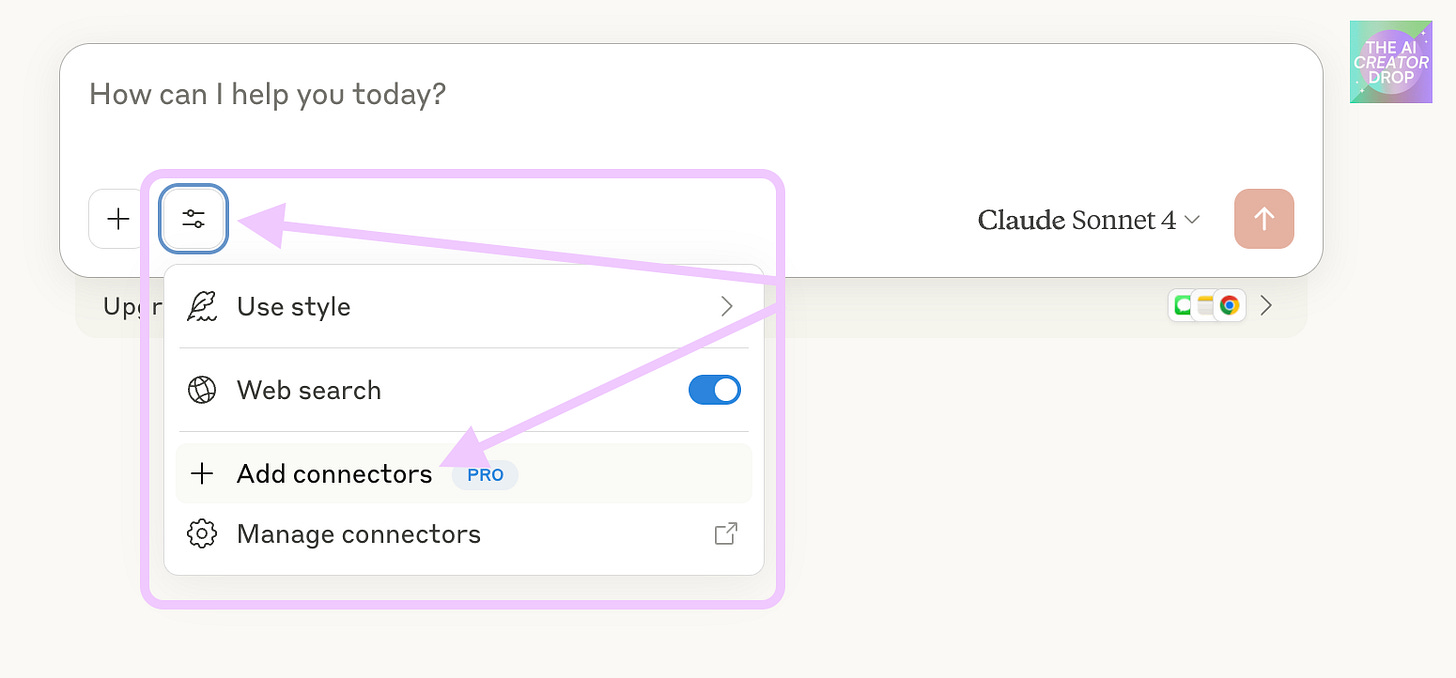
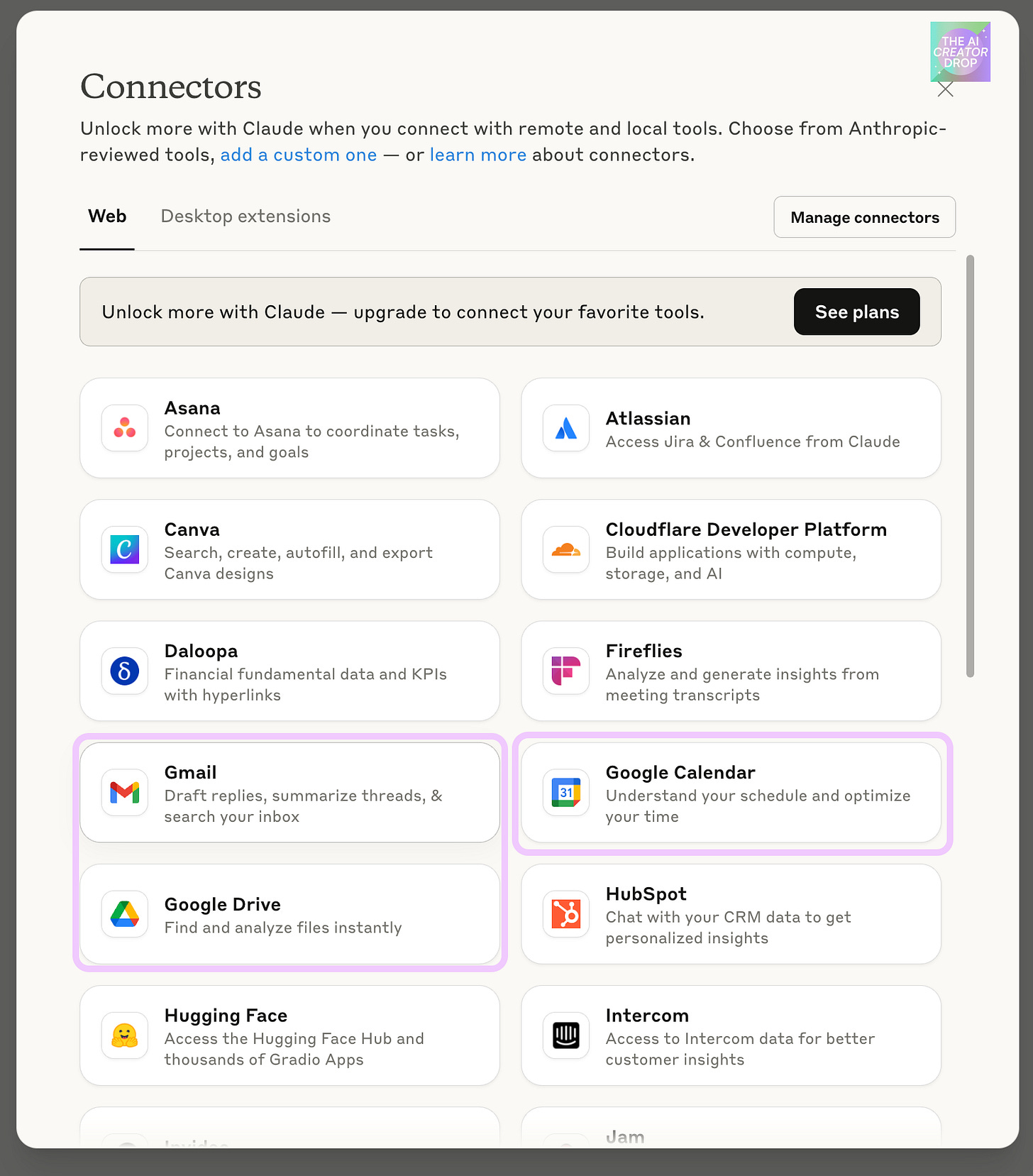
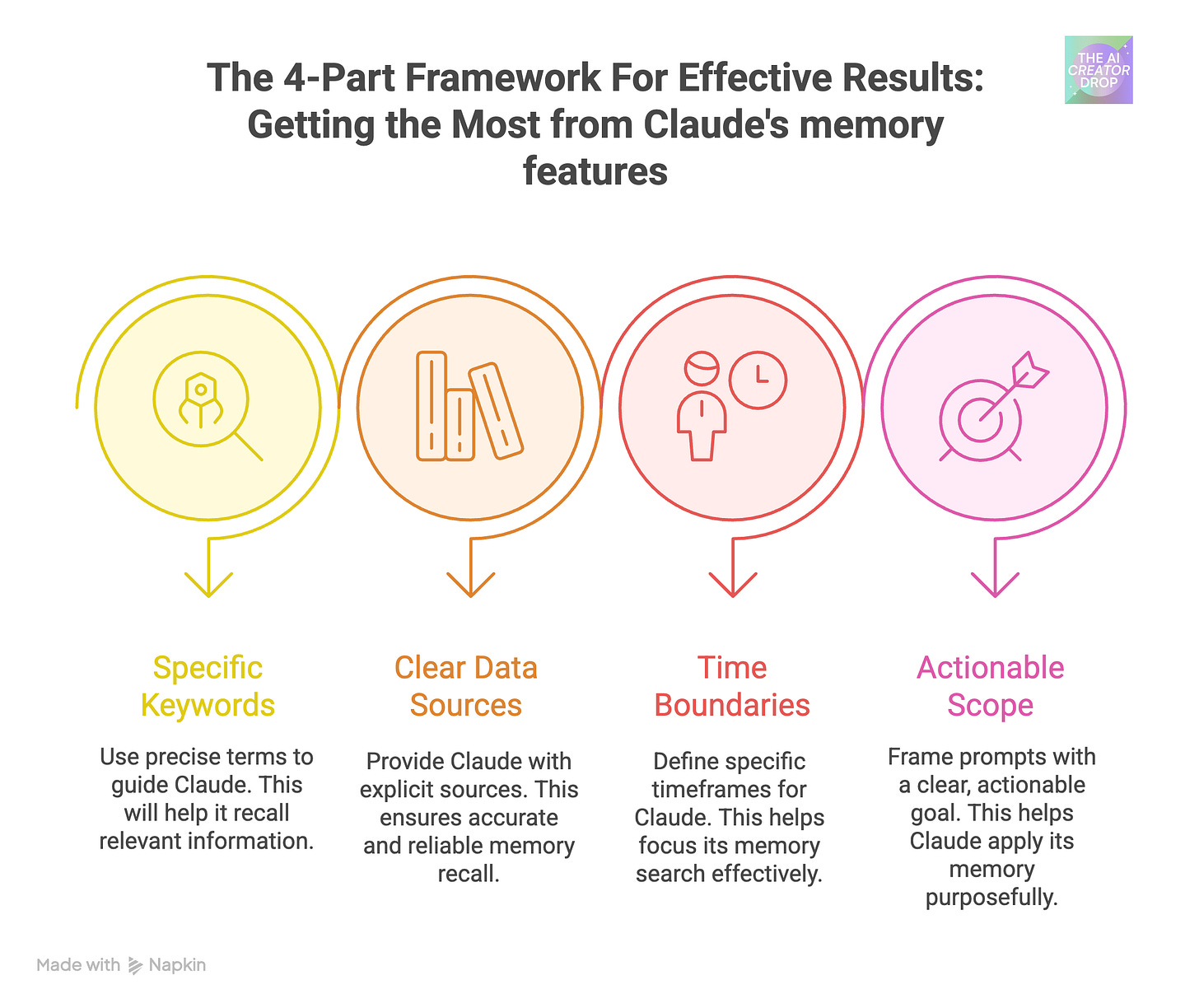

I wonder when ChatGPT will have this feature?
how do i acess tools? I dont see the connectors